What Is a Nano SIM Card?
Dec. 16, 2024
What Is a Nano SIM Card?
If you've upgraded your after years, be prepared for some changes. New SIM cards are much smaller in size compared to older ones. In fact, most new phones come with a nano SIM card.
If you want to learn more, please visit our website.
You may think a nano SIM is a smaller version of a micro SIM card, and you'd be right. But that's not the whole truth. A nano SIM differs from a standard or micro SIM in several ways. Keep reading to learn everything about a nano SIM card.
What Exactly Is a Nano SIM Card?
A nano SIM is just like any other SIM card, only in a smaller size. It connects your device to your carrier's wireless network and typically measures 12.3 x 8.8 x 0.67 millimeters, which is tiny compared to standard SIM cards.
Moreover, a nano SIM is the 'fourth form factor' (4FF) or the fourth version of the SIM standard, but it holds the same data. The first version of the standard SIM card, known as the 1FF, is the size of a credit card and has probably never been used or seen by anyone.
A nano SIM only comes with an extra insulating card and the gold contact area that helps prevent electrical shorts.
How Do I Get a Nano SIM Card?
Nano SIM cards are the new SIM cards. You can get them from any wireless carrier retailer when you buy a new cellular plan. You can also order them online from a carrier's store.
The prices of nano SIMs are also very low. However, they depend on the type of SIM you want to get, such as prepaid or postpaid, and the type of cellular plan you want.
Can You Shorten a Standard or Micro SIM Card to Make a Nano SIM?
Most carrier networks nowadays offer a 3-in-1 SIM card that comes in all three sizes. However, if you've previously owned a micro SIM and want to use it as a nano SIM card, you can cut down the size. But you'll need a sharp pair or a pair of scissors to do that.
Cutting the extra area may look easy, but there are many instances where people ruin their SIM cards when attempting to cut them on their own. You can avoid this problem by using a nano SIM card stencil and marking the excess part that needs to be trimmed off.
What Devices Use Nano SIM Cards?
Any device manufactured in the past four years uses a nano SIM card. For instance, all Apple smartphones launched after iPhone 5 use a nano SIM card. The same goes for Samsung smartphones. Any model newer than the Samsung Galaxy S6 requires a nano SIM card.
How to Insert a Nano SIM?
A nano SIM has a designated SIM tray that fits into your device. You will need to use a SIM ejector tool or a paper clip for popping out the tray. Here's how to pull it out:
Insert the tool or paperclip in the hole on the side of the tray.
Press it in lightly.
Slide out the tray.
Insert your nano SIM to connect to your cellular network.
Thanks for visiting our blog, are you planing to travel to Europe? Check out our range UK SIM card before you take off.
Before you take off make sure to check with local government of the travel status.
How to Insert a SIM Card Into a Smartphone
Inserting a SIM card into your smartphone is easy, but it can seem a little confusing if you've never done it before. To get you started, here's an explanation of the different types of SIM cards, along with step-by-step instructions on how to insert a SIM card properly in an Android or iPhone.
The Different Types of SIM Cards
There are three main sizes of SIM cards in use today: Nano SIM, Micro SIM, and Standard SIM (for older phones). The only difference is the size of the border around the chip, which allows the SIM to fit into different models of phones.
SimeonVD/Getty Images
The size of SIM card you'll use depends on the make and model of your smartphone. The majority of modern smartphones take a Nano or Micro SIM, with some older phones using a Standard SIM.
- Nano SIM: iPhone 5/5C/5S and up, Google Pixel/Nexus, and Galaxy S7/Note8 and newer.
- Micro SIM: iPhone 4/4S, older Nokia, LG, Huawei, and Motorola phones, and the Samsung Galaxy J series.
- Standard SIM: Mostly found in older phones like the iPhone 3GS or the Samsung Galaxy Ace.
For more information on models and SIM cards, see this list from whistleOut.
Choosing the Correct SIM Card Size
If you're ordering a new mobile service, your SIM card will come attached to a larger plastic card. Just pop out the right size chip from the card (but don't pop it out until you're sure what size you need).
mikroman6/Getty Images
How to Insert a SIM Card Into an iPhone or Newer Android
iPhones and newer Android phones use a small tray where you can remove and insert your SIM card. On iPhones, this tray can be found on the right side of your . On Android, it can be found either on the side or top of the device.
If you want to learn more, please visit our website RHT.
-
Power off your smartphone.
-
Holding the front of the facing you, locate the SIM card tray on your smartphone. The SIM card tray has a small hole in it which is used to pop the tray out.
Mikhail Artamonov/Getty Images
-
Next, pop the tray out by inserting a SIM removal tool into the hole of the SIM card tray. If you don't have a SIM removal tool, you can use a paperclip or a pushpin instead.
How to Open an iPhone SIM Card Without an Ejector Tool
Mikhail Artamonov/Getty Images
SIM card trays are delicate and easily broken. The tray should come out easily, so don't force it. If you're having issues removing the tray or it's stuck, contact the 's manufacturer for support.
-
Now, pull the SIM card tray out of the iPhone. Make a note of how the SIM card tray fits into the slot by checking the direction of the hole. This will be helpful later when you're reinserting the SIM tray,
Mikhail Artamonov/Getty Images
-
This step is important. Set your SIM card into the tray with either the logo or gold chip size up. Note that the SIM card tray has a small notch in one of the corners, and the card will only fit one way.
On newer smartphones, the tray may have more than one slot (see image below). The smaller slot is for a Nano SIM, and the larger slot is for a Micro SD card (to expand data storage). Phones that support two SIM cards will have two SIM slots for two numbers. If you only have one SIM, use the SIM 1 slot.
Anton Gruba/Getty Images
-
With the front of the facing you, push the SIM tray back into the . Make sure the tray is in the same position as when you removed it. It only fits one way, and it should go in easily. Never force the tray back in.
-
Power your back on. The carrier information should now appear on your home display. If you have any issues with your service, contact the carrier for help.
How to Insert a SIM Card on Older Android Smartphones
With older Android smartphones, the SIM card compartment is located under the battery on the back of your . You'll need to remove the back cover of your and battery to insert the SIM card.
-
Power off your and remove the back cover.
-
Next, remove the battery from the back of your . For more information on how locate and remove your battery, see your 's instruction manual.
AntonioGuillem/Getty Images
-
Once the battery has been removed, locate your SIM card slot. If there is an old SIM card in it, remove it by gently pulling it out with your fingertip.
-
Next, slide your SIM card into the slot with the logo side up (so the gold chip makes contact with the 's circuitry). Look for a small picture that indicates how the notched corner on the SIM fits into the slot.
Depending on the model, you may have more than one SIM card slot in your , e.g., SIM 1 and SIM 2. If you're only inserting one SIM card, use the SIM 1 slot.
-
Once the SIM has been inserted, replace the battery and the back cover of your .
-
Power your Android back on. The carrier information should now appear on your home display. If you have any issues with your service, contact the carrier for help.
If you are looking for more details, kindly visit What's a Nano Sim Card.
129
0
0
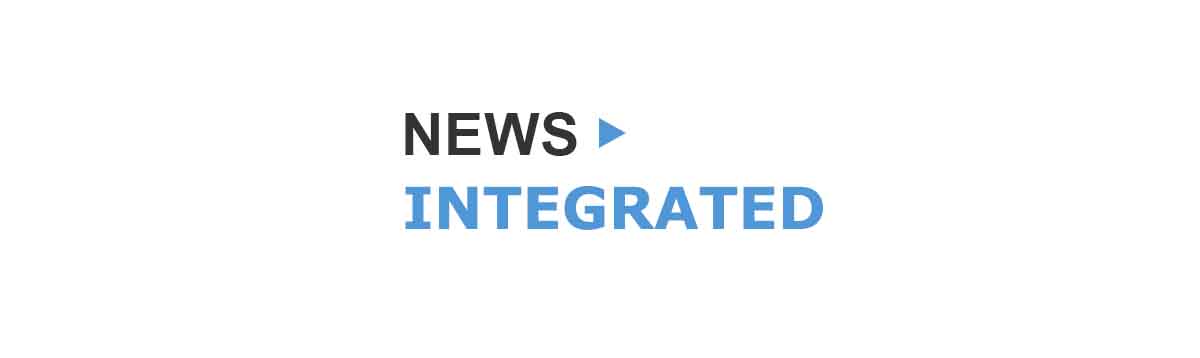
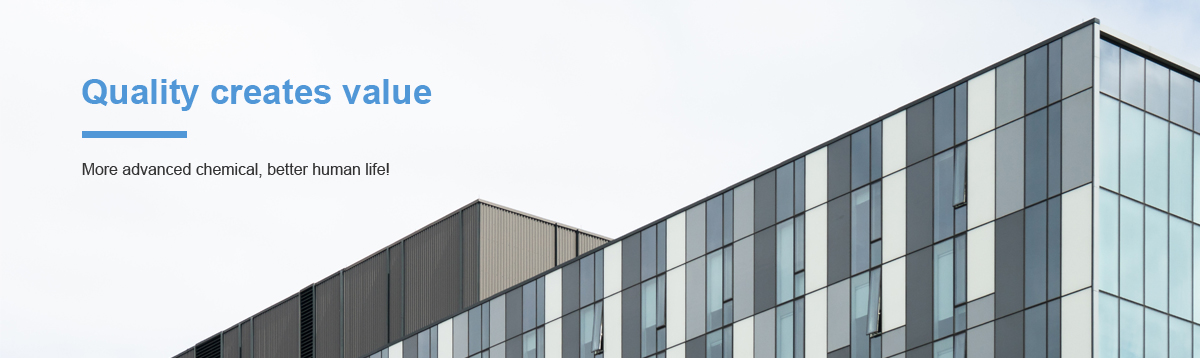
Comments
All Comments (0)